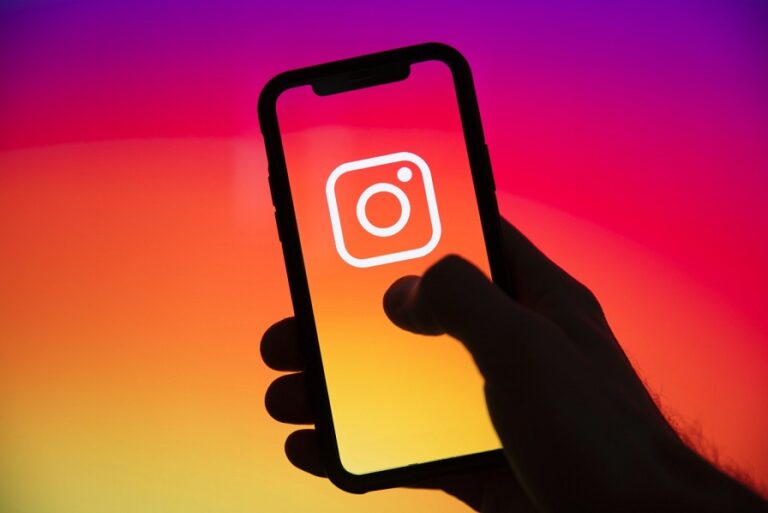
Countless people worldwide use Instagram to share photos, videos, and more. If your kid uses Instagram unsupervised, it can be frustrating and create worry. Instagram has added a new function called Supervision to help keep children and teenagers safe. With this function, you can monitor your child’s online activity and protect them from dangers like bullying and harassment. Let’s learn what Instagram’s “Supervision” feature is and how to set it up to save your kids.
What Is Instagram Supervision?
Parents can keep tabs on their children’s social media activity thanks to a function called “Supervision” that was just added to Instagram. You get access to various information regarding your child’s account activities when Supervision is enabled. Additionally, it offers a few extra features for controlling your child’s Instagram access. You may do some of the following things with Supervision on Instagram as a parent or kid.
You, the parent, can do everything from
- Set a timer for your Instagram use.
- Establish regular breaks
- View the amount of time your kid spends on Instagram.
- Check out the accounts your kids are following and the accounts they are following.
- Check out the accounts your kid has blocked.
- Check out their content sensitivity and privacy settings.
- Check to see who can send and receive messages with your kids.
- Check out the people who can add your kid to a group on social media.
Parents will be alerted on their Instagram activity stream whenever a kid changes these settings.
You can: If you’re a kid
- Discover a preview of the Family Center’s features for parents.
- Get a sneak preview of what the parents will see when supervising.
- You can inform your parents and Instagram about suspicious users.
Establish Instagram Supervision
Both parents and kids have the option to enable or set up Supervision. Send an invite to your kid or parent, who must accept it to set up Supervision. From both sides, let’s learn how to accomplish it. Before you apply, though, be sure you meet these requirements:
Parents and children must meet certain needs
- A parent’s minimum age requirement is 18.
- The kid and parent must both agree to be watched.
- A 13 to 17-year-old kid should be.
However, it needs to be clarified how successful these criteria will be.
Parental Instagram account invites child (and the child accepts)
Here are the steps to follow if you’re a parent who wants to ask your kid to set up Supervision on Instagram.
- On your smartphone, launch the Instagram app and then tap the Profile tab.
- 2 Select the hamburger option from the drop-down menu (three horizontal lines).
- 3. Tap Settings from the menu of available options.
- iPhone 4 Instagram Profile Screen. Tap Supervision right now.
- In the “Accounts that you supervise” section, tap on the Add account button.
- Settings for Instagram on iOS 6. To create an invitation, tap on the button.
- Seven, the share sheet will open in front of you. Select Copy and then tap OK.
- Instagram iOS 8 Supervision Invite Paste the link and tap Send after opening your child’s Instagram direct message.
Share the invite link with your kid using other apps like WhatsApp, Telegram, etc., as a tip.
Instagram Direct Message Invitation Sending for iOS
Please note that invitation links are only valid for 48 hours. You can create a new invitation link and share it with your kid once an old one has expired.
The invite to your kid has been successfully sent. Your child must complete the setup for the following phase. Let’s examine the steps necessary to invite parents to request Supervision on Instagram.
- Tap the invite link in your parent’s direct message.
- Tap the Next button.
- Instant Direct Messages on Instagram for iOS 3. Confirm that your parent is in charge of your account by tapping Allow. The feature of Supervision has now been effectively set up.
Tip: To decline a Supervision request from an unfamiliar account, tap Decline here.
Kid’s Instagram Account Sends Invitation (Parents Accept)
Here are the steps to follow if you’re a kid who wishes to invite your parent to supervise your account.
- On your smartphone, launch the Instagram app and then tap the Profile tab.
- 2 Select the hamburger option from the drop-down menu (three horizontal lines).
- Tap Settings to proceed.
- The Instagram Profile Settings in iOS 4. Select Supervision from the menu.
- 5. Tap Next to proceed.
- Settings for Instagram on iOS 6. To create a new invitation, simply tap on the Create Invitation button.
- 7. Tap Copy when the Share sheet opens.
- After tapping on Create invitation, the share sheet will open for you on your preferred operating system, whether you are using iOS or Android. Follow along by tapping on the Copy option.
- Invitation to Instagram Supervision iOS 8. Open your parent’s or guardian’s DM, paste the invite link, and tap Send.
- The invite link can also be sent with your parent via other apps, such as WhatsApp or Telegram.
Any Instagram supervision invitation link that has been produced and sent expires after 48 hours. However, it can be replicated and sent again. Sending Supervision Invite via DM on Instagram iOS
Now that the parent has been invited, we’ll look at the steps they need to complete on Instagram to accept the supervision request.
- Open the direct message you received from your child, where you found the link.
- Follow the email instructions and tap the invite link to get started.
- The third step is to tap the Next button.
- Kid Invites You to Supervise Him on Instagram on iOS 4. Tap Accept Invitation to accept the Supervision on the subsequent page.
- Five, tap Done.
Since the child has already submitted the invite, everything needs to be completed on his end.
To set up the Supervision, let’s look at the last few steps
- 1. Launch the Instagram app on your smartphone and tap the Activity tab (heart icon).
- Start Supervision by tapping on the notice.
- To allow your parent to supervise your account, tap Allow to confirm.
- You can tap on Decline from the same screen to avoid anyone supervising your account.
This quick tip teaches how to add a story to your Instagram highlights.
Instagram Request for Supervision Cancellation
The steps to cancel an Instagram Supervision invite are listed below if you accidentally invited the wrong individual.
In the Children’s Savings Account
Let’s look at the steps to cancel the Supervision invite from the child’s account (if the child generated the invite).
- Tap the Profile tab while the Instagram app is open.
- Could you tap on the hamburger menu to open it?
- Tap Settings to proceed.
- Instagram for iOS 4 Profile. To get started, tap on Supervision.
- 5 Tap Cancel Invitation when the Supervision invite page opens.
- Settings for Instagram on iOS 6. Tap Cancel invitation to cancel the Supervision invitation that will appear in a pop-up window.
Cancel Supervision Invite on Instagram iOS From Parent’s Account
Let’s look at the steps to cancel the Supervision invite from the parent’s account (if the invite was generated from the parent’s side).
- On your smartphone, launch the Instagram app and then tap the Profile tab.
- Could you tap on the hamburger menu to open it?
- Select “Settings” from the menu, then tap OK.
- The Instagram Profile Settings in iOS 4. To get started, tap on Supervision.
- In the “Accounts that you supervise” section, tap on the Add account button.
- iOS 6 Instagram Preferences Tap Cancel Invitation to cancel the invitation right now.
- To confirm the removal of the Supervision invite, tap Cancel Invitation one more.
Instagram Supervision: A Much-Needed Feature
Keeping tabs on your child’s activity is a breeze using the Instagram supervision tool. By giving you access to various data and insights regarding your child’s account and online behavior, Supervision can assist you in assisting your kid. To set up Supervision for your child’s Instagram account, follow the steps listed above. I hope you found this Instagram and Supervision primer informative and useful.
You can use Instagram to broadcast a brief message to your followers. Learn how to publish notes on Instagram.